Which Users have Access to GP and What Access Does Each User Have?
Introduction
In a previous blog, we talked about how to give user access to GP, in today’s post, we will talk about what reports are available if you need to know which users have access and what privilege these users have. This is a very common request particularly for your regular system security swipe or for being audited on securities. GP has some very useful out of box reports that can help your administrators to start the process.
How To:
In GP, go to Administration – Reports – System – Users or Security
For example, open User Reports, insert the option to print then click Print
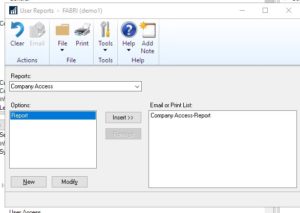
If there was no option created, click on New to create your own report option
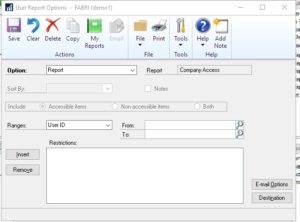
Click on Destination to select where the report should be printed to, click Ok
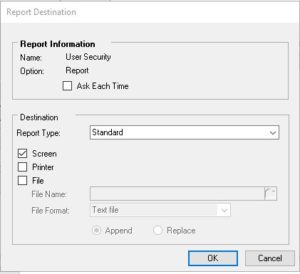
Then Save, it will list in the Options fields.
Sample Reports
Company Access
GP – Administration – Reports – System – Users – Company Access
company access each GP user has sorted by user ID
Report Option
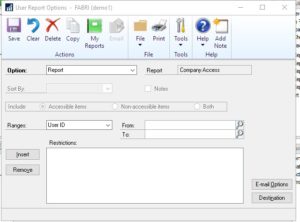
Sample Report
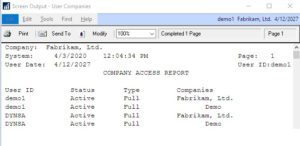
Security Role Assignment:
GP – Administration – Reports – System – Security – Security Role Assignment
List of each role and the users who are assigned to that role under each company grouped by role ID
Report Options
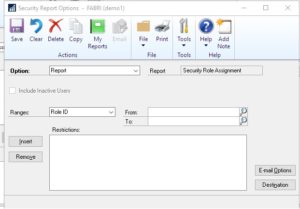
Sample Report
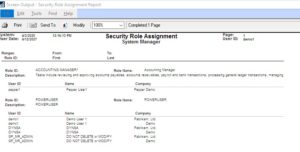
Security Task Assignment
GP – Administration – Reports – System – Security – Security Task Assignment
List of security tasks assigned to each user ID under each company can be filtered by Task ID or Task Category
Report Options
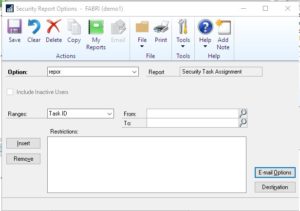
Sample Report
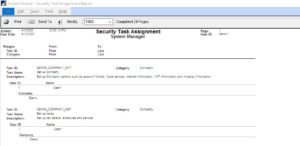
Security Role Setup
GP – Administration – Reports – System – Security – Security Role Setup
List of security roles and the security tasks assigned to the role grouped by role ID
Report Options
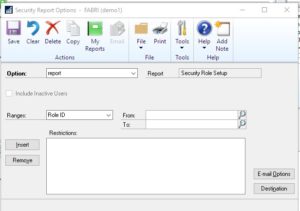
Sample Report
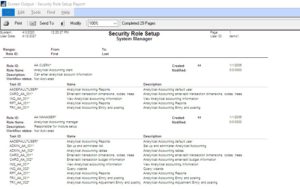
Security Task Setup
GP – Administration – Reports – System – Security – Security Task Setup
Details of each security task and GP operations assigned to the task grouped by task ID
Report Options
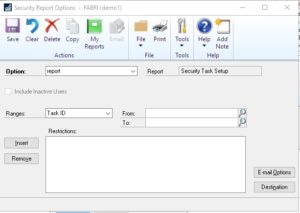
Sample Report
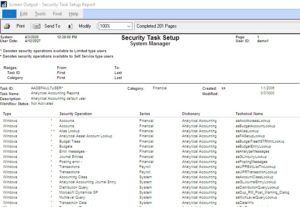
User Security
GP – Administration – Reports – System – Security – Security Task Setup
Full security details by User ID, and each Role and the Tasks the user has access to, and the report can be filtered by User ID or Company Name
Report Options
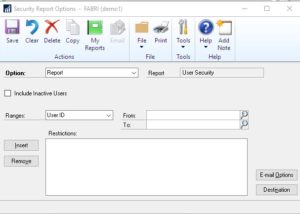
Sample Report
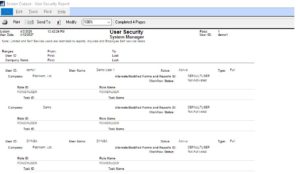
Tips
You may notice that not all reports can be generated by Company IDs or User IDs. These are report directly generated out of GP, even they are in CSV format, they are not in the best excel format. If you need to filter out by user or by roles, etc., please try the filter function within Excel.